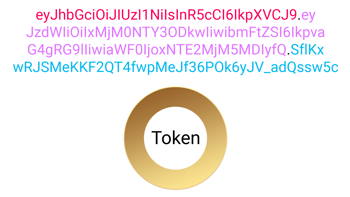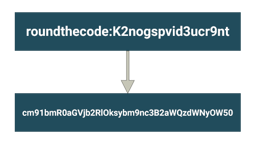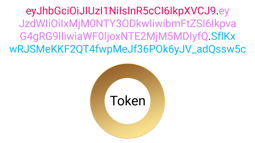- Home
- .NET code examples
- ASP.NET Core Google Authentication example in MVC application
ASP.NET Core Google Authentication example in MVC application
This is an example of how to use ASP.NET Core's Google authentication.
The purpose of using this ASP.NET Core's Google authentication example is to show you how to integrate Google external login, and how to set it up in ASP.NET Core.
The application uses ASP.NET Core MVC and integrates with the Google Cloud Service.
We show you how to set up a Google Cloud Service application and how to integrate it into the MVC app. You will need to get your own client ID and client secret from Google in-order to use this application successfully.
When you download the source code from the repository, you will be required to input your Google credentials into the application.
From there, you will be able to view an authentication page using your Google login account.
Software
This is the software that will need to be installed onto your machine.
- Visual Studio 2019. Version 16.6.4 or above. It will work with the free community version.
- .NET 3.1.6 SDK. Other SDK's above this may work, but this has not been tried out.
Get The Application Working
These are the steps to get the application working.
- Fill out the code example form. We will send you an email where you can download the source code.
- Set up a service in Google Cloud Console. The service will generate a client ID and secret that you will need. Read our How to Add Google Authentication to a ASP.NET Core Application article for full details on how to do this.
- Input the
ClientIdfrom the Google Cloud Console service into the line 38 ofRoundTheCode.GoogleAuthentication/Startup.csfrom the source code. - Input the
ClientSecretfrom the Google Cloud Console service into the line 39 ofRoundTheCode.GoogleAuthentication/Startup.csfrom the source code.
From there:
- Start the application in Visual Studio, and navigate to
https://localhost:8888in your favourite web browser. - Click on the Privacy Policy page, and you should be redirected to Google's login page.
- Log in with your Google account, and you should be redirected back to the app. It should display all the claims that have been returned from Google.
Watch The Video
If you are unsure on how to get the application working, you can watch our live stream that we did on Google Authentication.
We created a new project in Google Cloud Platform, set up Google authentication in an ASP.NET Core application and watch the Google authentication in action, including the claims that are exposed from Google.
Related code examples
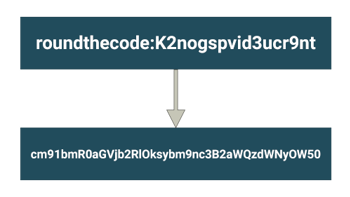
Basic authentication in ASP.NET Core
Purchase a ASP.NET Core Basic authentication example allowing you to add the Authorization header to a HTTP request.