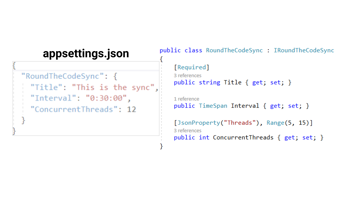- Home
- .NET code examples
- AppSettings.json example in .NET and C#
AppSettings.json example in .NET and C#
AppSettings.json is used in .NET and .NET Core projects for configuration.
Our appsettings.json course focuses on how to get a value, and some of the areas where it can be used in an ASP.NET Core C# app. These include:
- Read a value from appsettings.json using
IConfiguration - Use the ConnectionString to integrate with Entity Framework and SQL Server
- Create an appsettings.json file, specific to a production environment, as well as using
IWebHostEnvironmentto read the environment name. - Implement logging with
ILogger
These examples will allow you to view the samples that are used within the course.
Software
This is the software that will need to be installed onto your machine.
- Visual Studio 2022 17.3.0 above. It will work with the free community version.
- .NET 6.0 SDK (6.0.401 or above). Visual Studio 2022 should already have the .NET SDK installed.
- SQL Server 2017 (or above), if you want to use the code sample in part 2
Get the application working
These are the steps to get the application working.
- Fill out the code example form. We will send you an email where you can download the code sample.
- For part 2, you'll have to import the SQL database to your local SQL Server. In-addition, you'll have to set the connection string in appsettings.json. An export of the database is located in
RoundTheCode.AppSettings .02ConnectionString/Databaseof the repo. You can use either the.bakor.bacpacfile to import it.
You are now ready to go.
Open the project in Visual Studio
There are four parts to the appsettings.json course, and each part has a different solution to view the code.
- Part 1 - Reading a value and using
IConfigurationin ASP.NET Core, openRoundTheCode.AppSettings .01ReadValue.sln - Part 2 - Using the appsettings.json ConnectionString with SQL Server and Entity Framework, open
RoundTheCode.AppSettings .02ConnectionString.sln - Part 3 - Creating an appsettings.production.json file to use in an ASP.NET Core production environment, open
RoundTheCode.AppSettings .03Environment.sln - Part 4 - Setting up logging to use with
ILogger, openRoundTheCode.AppSettings .04Logging.sln
Inside any of the solutions, start the project in Visual Studio, and they will run at https://localhost:9902.
Give us your anonymous feedback regarding this page, or any other areas of the website.
Watch .NET tutorials
Subscribe to our YouTube channel
Related code examples